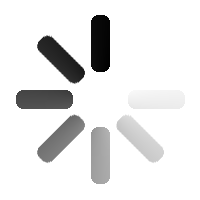3D Asset Details for Zplus volume planes
Zplus volume planes - Houdini 15 to Houdini 15.5
(1)
Zplus volume planes |
| Author: | ZPLUS |
| Version: | 1 |
| Asset Type: | Shop node |
| Dependencies: | None |
| File Size: | 40.69KB |
| Created: | Dec 12, 2015 |
| Terms of Use: | Standard License |
| Compatibility: | Houdini 15 to Houdini 15.5 |
| Supported In: |
Write a Review
Ratings:
1
0% (0)
2
0% (0)
3
0% (0)
4
0% (0)
5
0% (0)
Reviews (0)