News
Posted on Jun 19, 2019
-
Houdini Assets and Orbolt
In this blog we'll be looking at what it takes to create a standalone Houdini asset and upload it to Orbolt. We'll start with our fancy teapot model.
This is our starting scene.
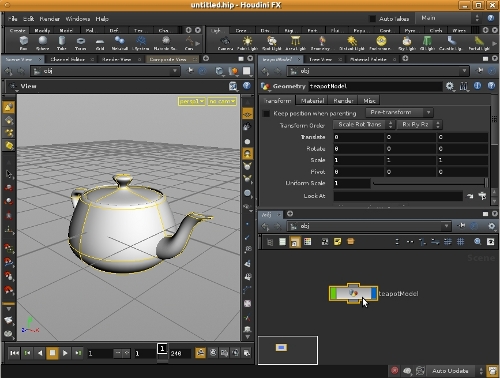
Subnet your nodes
If your setup has multiple objects, first part is to select all objects and collapse them into a subnet. This groups all of the objects into a single node. It makes sharing assets easy as a single node will contain everything that's needed. If you only have a single node/object you can skip this step if you wish (though you can still wrap a single node into a subnet, which future-proofs your asset as you may potentially decide to add more objects later on).
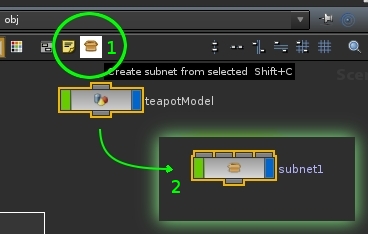
Create Houdini Digital Asset
Next step is to create a Houdini Digital Asset. Click with the right mouse button on the subnet node and choose Create Digital Asset. This opens a window that lets you name your asset and where to save the asset .otl file. (Operator Name is used internally by Houdini; users will see the label in the Tab menus).
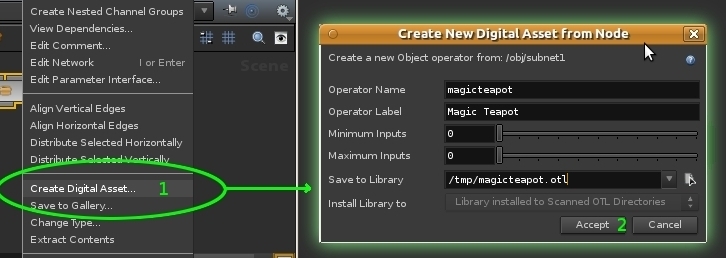
Build your asset interface
After the initial creation the asset will have a transform and subnet folders. Since this is our custom asset we will add a control to adjust the shape of the teapot. You can drag and drop promote existing node parameters to top level controls as well as add custom parameters. To keep things organized we'll add our size control into a new folder called 'Controls'. Naming things and grouping them in the interface into logical parts makes the asset easier to use by others.
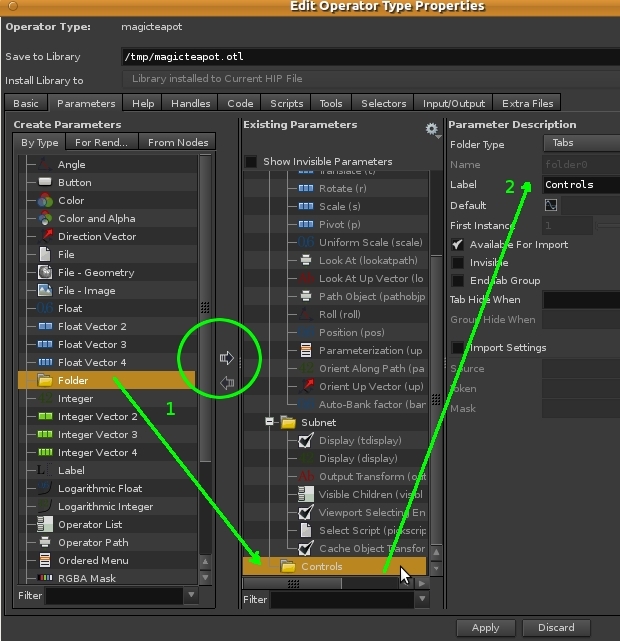
Promote custom controls
We'll expose the teapot size parameter by promoting it to top level. The goal is for all the controls to be at the top level of the asset so the user can quickly interact with it without having to worry about the internal setup. Drag and drop the 'Radius' on the platonic1 node onto the Controls folder in the asset Type Properties. Click Accept when done.
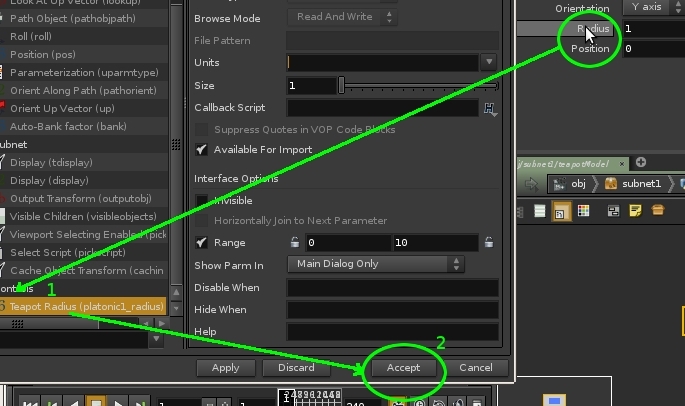
Congratulations!! You now have your first Digital Asset with custom controls.
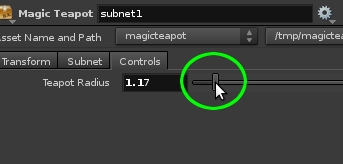
Upload your asset to Orbolt
One of the great things about Houdini assets is that they're a great way to share your work with others. Since everything is self contained in a single node, it's easy to give it to others. Orbolt makes this even easier by giving you a central place that assets can be uploaded and downloaded. Before we upload the asset, right mouse button click on the node and choose Match Current Definition. This will sync the asset with the latest changes (if you need to do additional changes you can always unlock it by clicking Allow Editing). Then right mouse button click on the node and choose Upload to Orbolt Asset Store.
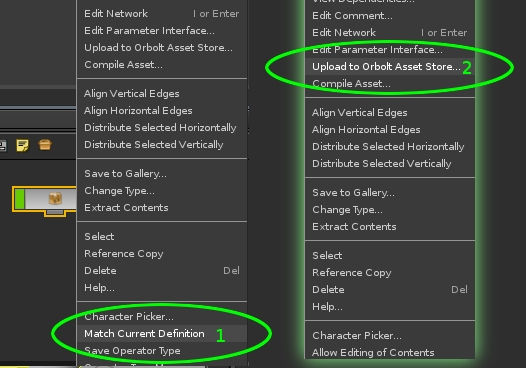
Houdini upload process
The upload process makes sure that all the needed files are found and sends the file to Orblot.
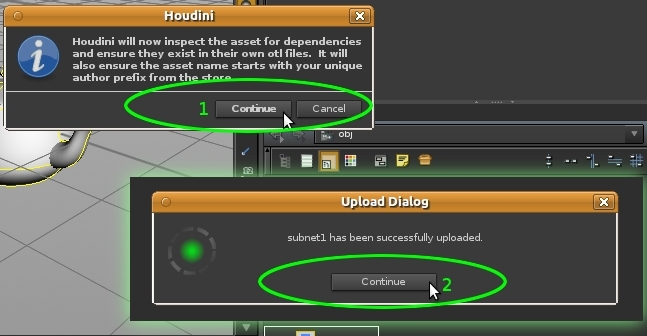
Orbolt info
Once the file is uploaded, Orbolt upload page will open in your browser where you can fill in the details about your asset that other users can see. This is where you can show off your asset through videos/screen shots. Here you also specify the price point. It is up to you if you want to share your work with others or sell it and make some profit!!

Hopefully this gave you a better idea about Houdini Digital Assets and Orbolt. If you have any questions or comments freel free to drop us a line at: support@orbolt.com
Posted on Dec 07, 2012
Got a question about an asset?
Contact the author directly through personal messaging. Here's how...From the asset page, click on the authors name. This will take you to the authors page where you can find the button for personal messages.
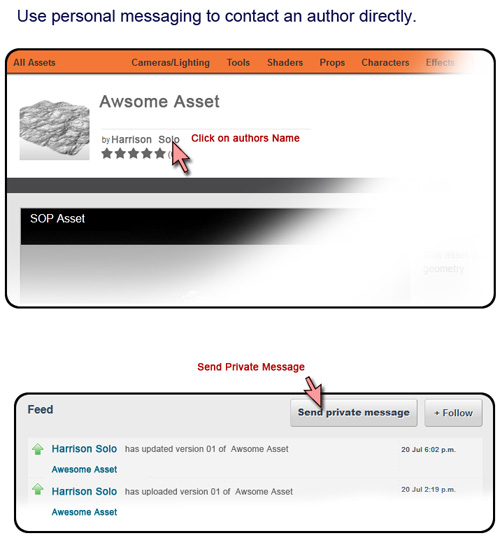
Posted on Dec 11, 2012
Holiday Card Asset Challenge
Celebrating the holidays is getting easier. Our designers have made you these customizable greeting cards!In the previous post we gave you some of the pieces, now we've bundled 'em up for you.
Check out the Decorated Tree , and the Holiday Card
These assets are totally customizable...and a free!
Post your images too!
Try these assets and make a card. Then show your work HERE .Stay tuned...we'll be announcing prizes for the best posts!

Now you've got no excuse not to send that special someone a nice, totally original Holiday card!
HoHoHo!
As always, you can post your comments, and let us know what you think on the Forum .
Posted on Dec 05, 2012
We decorated the tree over the weekend.
But we're still deciding what belongs underneath. Maybe it you could use your personal touch. Rudolph and Santa had the weekend off and the designers here began decorating the tree in their absence. This scene was made with the tree, ornaments, and giftbox assets...Still needs toys though!If you'd like to give it a try, first download these three assets (They're free!)
Ornament
Giftbox
pinetree
... and then install them into this scene file.
Note that the scene takes about 70 sec. to load. To install these into the scene, go to your asset browser, RMB over the 3 assets (Pinetree, Giftbox,and Ornament) and "Install OTL Only"
Also, feel free to post your feedback, requests, and images on the Forum

Posted on Dec 11, 2012
Holiday Challenge is warming up as December approaches!
Q: How do we QA Holiday-themed assets? A:We make greeting cards that you can customize! Yes, we're going to be posting everything you need to create your own Holiday card...and we sincerely hope that you can find some way to add your own bizarre twist to it. Stay tuned for our updated works-in-progress.
Yes, we're going to be posting everything you need to create your own Holiday card...and we sincerely hope that you can find some way to add your own bizarre twist to it. Stay tuned for our updated works-in-progress.
Submissions Here
Also, feel free to post your feedback, requests, and images on the Forum
Posted on Nov 23, 2012
Houdini Versions, Orbolt Assets and You!
This post covers the differences between Houdini/Houdini Apprentice when creating Orbolt assets.
Below is a handy chart highlighting the major features of each version of Houdini Apprentice.
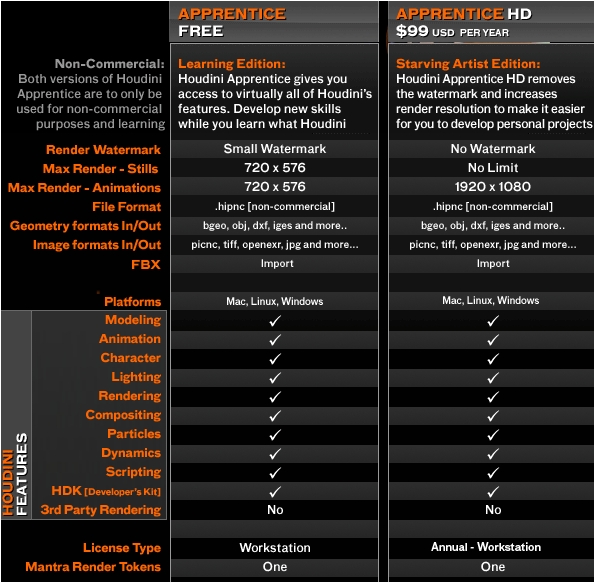
One of the requirements of Apprentice version is that the software be used for non commercial work only. The good news is that it sill can be used to create assets that can be sold commercially on the Orbolt website! Any assets created with Houdini Apprentice or Houdini Apprentice HD will be converted at upload stage to fully commercial format. This lets anyone download Houdini Apprentice for free and start creating assets without any cost.
The author decides if they want to give away the asset for free or charge for it. If the asset has a set price, an automatic Trial version will be available. This allows users to download and try the asset for 3 days free of charge. The time starts at the moment of download. It gives everyone a chance to play with the assets in the store, without any risk. Once the trial expires the user can choose to purchase the asset if they would like to continue to use it.
Any assets that are sold will have two prices that the users can choose from. The Apprentice version, which will usually be cheaper to fall in line with Houdini Apprentice/HD pricing. This version can be used for non commercial projects and will taint the Houdini session into non commercial format. The commercial version of the asset can be used without any restrictions for commercial or non commercial projects.
Any questions or concerns don't hesitate to ask at: support@orbolt.com
Posted on Nov 16, 2012
-
What, holiday season already!?
30 minutes after Halloween ends, the holiday ornaments start coming out. Sheesh!
We're holding off a little...
Never one to miss the boat, the Asset store will be hosting a holiday challenge with a twist. Check-in towards the end of November and get your jingle bells on.
We're going to give you a way to share a holiday greeting Orbolt style! Stay tuned for previews on the forum and FB.
Posted on Nov 09, 2012
Don't launder your money, clear your cache! Yes we've updated the server to roll in some new features: Version history, enhanced uploads, and copy-protection for free assets. Upload your otl file and see what's new!
Version History:
Now when you upload or update an asset, you can new describe what changes you have made since the last version. This information is visible every Asset's page in the Orbolt Asset store, and will soon be available inside Houdini when you're prompted to update an asset.
Copy Protection for Free Assets:
Authors are now able to copy-protect free assets, should they desire. Until now, only paid assets could be copy-protected. Now, you can still give your asset away for free but hide how it works.
Upload Enhancements:
The upload page has been redesigned and streamlined to make it easier to upload assets. Managing icons has been simplified, especially when the otl file contains an icon that is different from the previous version's icon.
Posted on Oct 30, 2012
-
Houdini 12.1.119 fixes a bug related to checking for asset updates when one of the assets you have installed was removed from the store.
- Welcome!
- Houdini Versions, Orbolt Assets, and You!
- Anatomy of creating a Houdini asset.. 1..2..3.. Profit!!
- Putting 'smart' in your Smart 3D Assets
- Houdini 12.5 is out!!!
- Assets In The Orbolt Cloud!
- To embed or not to embed.. multiple assets and example hip file.
- Asset Store Update!
- The Time to Start Building Assets is Now!
- Changing asset location
- Orbolt In Studio Environment
- Invalid License Signature fixed!
- Celebrity in the midst!
- Houdini 13 is released!!
- Powered by Houdini!
- Happy New Year!!
- Houdini Engine and Digital Assets!!
- Orbolt Updates!
- Engine Asset Creation!
- Maya Orbolt Browser!!
- Houdini Indie Released
- Asset Request Contest!!
- Indie Support!
- Asset Request Winner!!
- Houdini 14 Sneak Peek!!
- Houdini 14 Released!!
- Houdini Engine for UE 4!
- The Houdini 15 sneak peek is now online
- New Houdini demo reel online
- Houdini 15 released
- Houdini Engine Indie is free!
- Third Party Rendering is being added to Houdini Indie
- Houdini 15.5 released
- Houdini 16 coming soon
- Houdini 16 Down Under
- SideFX is proud to announce the release of Houdini 16.
- Orbolt in Houdini
- Houdini 16.5 Sneak Peek
- Houdini Scientific Engineering Award
- Houdini HIVE Presentations in Utrecht 2018
- Houdini 17 Banshee released!
- Embedded licenses in H17
- Houdini utilized in The Meg
- Global Game Jam with Houdini Contest 2019
- Character FX & Crowds Production Talks
- SideFX Australia Road Trip 2019
- Houdini HIVE at GDC 2019
- Houdini 17.5 Launch Event
- Houdini 17.5 Unveiled
- What is PDG?
- Houdini HIVE Paris 2019
- Dumbo - MPC
- Ant-Man and The Wasp
- SideFX Partners with Unity
- Houdini HIVE at SIGG 2019
- 2019 Houdini Reel
- SideFX Solaris
- Reindeer Ready
- Houdini 18 Launch Presentation
- Houdini HIVE at SIGGRAPH Asia 2019
- Houdini 18 Released
- Global Game Jam with Houdini Contest 2020
- A Real-Time Journey into Houdini
- Building a Procedural FX Pipeline for Age of Empires II
- COVID-19 Update
- Houdini HIVE GameDev - GDC Online
- Embedded Licensing for Studios
- Game Jam 2020 | Houdini Contest Winners
- Houdini HIVE Worldwide
- The Art of Houdini Tests
- Houdini HIVE Worldwide has arrived!
- Houdini and The Lion King
- Control | Remedy Entertainment
- Houdini 18 Backport
- HOULY Daily Challenge
- HOUDINI GAME JAM 2020
- Frozen 2 - Walt Disney Animation Studios
- We've reduced our fees!
- Project Blue Book - Stormborn Studios
- THE HOUDINI GAME JAM WINNERS! 2020
- Houdini 18.5 HIVE
- Houdini 18.5 Released
- Houdini HIVE - Education Edition
- Epic Games Invests in SideFX
- Absolute Post
- The Dawning
- Houdini HIVE Siggraph 2021
- Introducing WetaH
- Project Titan
- Sniper Elite 5 Trailer | Rebellion
- Houdini HIVE - FMX 2022
- Please upgrade to a new build of Houdini 12.1
- We now support copy-protected free assets
- Add movies - Include a Vimeo or YouTube URL at upload time
- VOP Support
- Author Page Enhanced: change icon, add screen shots, rename asset...
- Rate it: Hot or not?
- OpenID bug fixed when syncing
- Including an example file gets faster activation.
- New assets: New Railway builder, new shaders, plus some cool utilities. A lot of these files are open for viewing so you can learn how the author put them together.
- Coming soon:
- Please Upgrade to Houdini 12.1.119 or Higher
- Updates to the Orbolt Smart 3D Asset store, Nov 8th.
- Holiday Contest is coming!
- Holiday Challenge is warming up as December approaches!
- Holiday challenge update!
- Holiday Card Assets
- How to contact an a author.
- What is this construction crew building?
- Anatomy of an Asset
- Anatomy of a Blackhawk 2
- Anatomy of a Blackhawk 4
- Anatomy of a Blackhawk 3
- Shadow Pass Recipe
- More Holiday Submissions
- Example File Guidelines
- Asset overview movies
- Contest Winners!
- Image Based Lighting Basics
- Working With HDR images
- Creating High Dynamic range images
- Adding Images to Help Cards
- Checkout problems with PayPal and Visa on Jan 28th 2013.
- How to add inputs to your asset
- Example files are good as Gold
- Major toolsets could be coming your way.
- March Contest
- High value assets can save you time and money.
- Valentine's day best wishes from the Orbolt Asset store.
- Houdini Artists love your work!
- Asset Author Tools; Upload Tips
- Uploading Dependencies via Author Tools
- March Contest Update
- St. Patrick's Contest Winner!
- Website Update!
- Side Effects Labs!